Follow this step by step walkthrough of my recent design process for the ‘Spectrum’ poster. Starting with custom made type in Illustrator, we’ll move our vector graphics into Photoshop for some serious distressing with Photoshop brushes, blending modes and more!
Image may be NSFW.
Clik here to view. The Spectrum poster takes inspiration from the old ZX Spectrum computer of the 80’s, the feature of the design is the custom made abstract type, which is mixed with a full spectrum of colours then grunged up to the max with textures and muted background tones. The overall theme is a cool mix of 80’s retro and modern day grunge.
Image may be NSFW.
The Spectrum poster takes inspiration from the old ZX Spectrum computer of the 80’s, the feature of the design is the custom made abstract type, which is mixed with a full spectrum of colours then grunged up to the max with textures and muted background tones. The overall theme is a cool mix of 80’s retro and modern day grunge.
Image may be NSFW.
Clik here to view. Start work in Adobe Illustrator. Create a new document and begin fleshing out the basics of the custom typography with the Pen tool. Hold Shift throughout to maintain strict angles between each line. The topic of the poster is Spectrum, so the word is designed as recognisable as possible while adhering to the angles of the paths.
Image may be NSFW.
Start work in Adobe Illustrator. Create a new document and begin fleshing out the basics of the custom typography with the Pen tool. Hold Shift throughout to maintain strict angles between each line. The topic of the poster is Spectrum, so the word is designed as recognisable as possible while adhering to the angles of the paths.
Image may be NSFW.
Clik here to view. Aim to follow each letter from the previous to form one continuous line. However it’s inevitable that extra additions will be needed in places.
Image may be NSFW.
Aim to follow each letter from the previous to form one continuous line. However it’s inevitable that extra additions will be needed in places.
Image may be NSFW.
Clik here to view. The word Spectrum is split in half to help compose the design and to add that extra touch of abstractism. Finish off the paths until you have a complete and recognisable word.
Image may be NSFW.
The word Spectrum is split in half to help compose the design and to add that extra touch of abstractism. Finish off the paths until you have a complete and recognisable word.
Image may be NSFW.
Clik here to view. Drag out a few guides to match on key points of the path. Use the Direct Selection tool to drag paths into place to line up the typographic design. Remember to hold Shift to constrain those angles.
Image may be NSFW.
Drag out a few guides to match on key points of the path. Use the Direct Selection tool to drag paths into place to line up the typographic design. Remember to hold Shift to constrain those angles.
Image may be NSFW.
Clik here to view. Once all the type has been aligned and tweaked, take a step back to review the design as a whole.
Image may be NSFW.
Once all the type has been aligned and tweaked, take a step back to review the design as a whole.
Image may be NSFW.
Clik here to view. If all is looking good, increase the stroke weight of the path to thicken up the linework.
Image may be NSFW.
If all is looking good, increase the stroke weight of the path to thicken up the linework.
Image may be NSFW.
Clik here to view. Select the typographic design and go to Object > Expand. Select just the Stroke checkbox to convert the path lines to solid shapes.
Image may be NSFW.
Select the typographic design and go to Object > Expand. Select just the Stroke checkbox to convert the path lines to solid shapes.
Image may be NSFW.
Clik here to view. Fill the type with a light grey or reduce the opacity, then lock the object in place (CMD+2). Next use the Pen tool and trace each segment of every letter. Using Smart Guides (CMD+U) will be a huge help in speeding up this process.
Image may be NSFW.
Fill the type with a light grey or reduce the opacity, then lock the object in place (CMD+2). Next use the Pen tool and trace each segment of every letter. Using Smart Guides (CMD+U) will be a huge help in speeding up this process.
Image may be NSFW.
Clik here to view. Continue tracing segments of each letter. Every time the lines of the type changes direction, create a new shape.
Image may be NSFW.
Continue tracing segments of each letter. Every time the lines of the type changes direction, create a new shape.
Image may be NSFW.
Clik here to view. Once the whole selection of type has been traced, unlock the original and move it to one side. We’ll now work on this new version that’s made up of lots of individual pieces.
Image may be NSFW.
Once the whole selection of type has been traced, unlock the original and move it to one side. We’ll now work on this new version that’s made up of lots of individual pieces.
Image may be NSFW.
Clik here to view. Set out a simple rainbow colour scheme of red, orange, yellow, green, blue, purple. Use this sequence to fill each segment of the type design as you follow the path.
Image may be NSFW.
Set out a simple rainbow colour scheme of red, orange, yellow, green, blue, purple. Use this sequence to fill each segment of the type design as you follow the path.
Image may be NSFW.
Clik here to view. Duplicate the type and move it to one side. Replace the coloured fills with black to white gradients on the duplicated version, then adjust the angles of each gradient so the direction flows according to the orientation of the pieces.
Image may be NSFW.
Duplicate the type and move it to one side. Replace the coloured fills with black to white gradients on the duplicated version, then adjust the angles of each gradient so the direction flows according to the orientation of the pieces.
Image may be NSFW.
Clik here to view. From within the Gradient palette, select the small black and white handles from the gradient editor and replace them with a colour swatch according to the solid colours of the original type design. The first block is red, followed by orange, so the first block’s gradient will run from red to orange. Basically each gradient should flow from the previous colour to the next.
Image may be NSFW.
From within the Gradient palette, select the small black and white handles from the gradient editor and replace them with a colour swatch according to the solid colours of the original type design. The first block is red, followed by orange, so the first block’s gradient will run from red to orange. Basically each gradient should flow from the previous colour to the next.
Image may be NSFW.
Clik here to view. The design should naturally flow seamlessly through the colour spectrum, with the exception of some intersecting shapes, which should be filled with the closest available colour gradient.
Image may be NSFW.
The design should naturally flow seamlessly through the colour spectrum, with the exception of some intersecting shapes, which should be filled with the closest available colour gradient.
Image may be NSFW.
Clik here to view. Create a new document in Photoshop, being a poster I’m using A3 dimensions of 297×420mm at 300dpi. Import a subtle background texture, such as this high res paper file from Shutterstock.
Image may be NSFW.
Create a new document in Photoshop, being a poster I’m using A3 dimensions of 297×420mm at 300dpi. Import a subtle background texture, such as this high res paper file from Shutterstock.
Image may be NSFW.
Clik here to view. In order to maintain the editability of each segment of the type design, we’ll need to import each piece separately. Draw a box around the design and select it along with the first piece.
Image may be NSFW.
In order to maintain the editability of each segment of the type design, we’ll need to import each piece separately. Draw a box around the design and select it along with the first piece.
Image may be NSFW.
Clik here to view. Paste the first object into Photoshop and render as Pixels. Switch back to Illustrator and select the next shape and container box.
Image may be NSFW.
Paste the first object into Photoshop and render as Pixels. Switch back to Illustrator and select the next shape and container box.
Image may be NSFW.
Clik here to view. The container box will ensure all the pieces are aligned exactly, rather than defaulting to the centre of the document. Build up the layers with each individual piece.
Image may be NSFW.
The container box will ensure all the pieces are aligned exactly, rather than defaulting to the centre of the document. Build up the layers with each individual piece.
Image may be NSFW.
Clik here to view. Select all the type segment layers and change the blending mode to Linear Burn. Group all the pieces together (CMD+G).
Image may be NSFW.
Select all the type segment layers and change the blending mode to Linear Burn. Group all the pieces together (CMD+G).
Image may be NSFW.
Clik here to view. Double click the layer of one piece to open up the Layer Styles window. Add a large Drop Shadow set to Color Burn. Reduce the distance to zero, but increase the spread and size to extend the burnt effect far beyond the edges of the type. Right click this layer and select Copy Layer Style, then paste the layer style onto the rest of the type segment layers.
Image may be NSFW.
Double click the layer of one piece to open up the Layer Styles window. Add a large Drop Shadow set to Color Burn. Reduce the distance to zero, but increase the spread and size to extend the burnt effect far beyond the edges of the type. Right click this layer and select Copy Layer Style, then paste the layer style onto the rest of the type segment layers.
Image may be NSFW.
Clik here to view. Add a Layer Mask to the Group of type segments, then use a Watercolor Photoshop Brush to rough up the type. Edit the brush to a low opacity to give multiple levels of tone, and rotate the angle from within the Brush options box to add variety to the texture.
Image may be NSFW.
Add a Layer Mask to the Group of type segments, then use a Watercolor Photoshop Brush to rough up the type. Edit the brush to a low opacity to give multiple levels of tone, and rotate the angle from within the Brush options box to add variety to the texture.
Image may be NSFW.
Clik here to view. Distort the edges of the type slightly by adding cloned areas next to the edges of the words using the Clone Stamp tool. These cloned areas will also be affected by the layer mask of the parent group.
Image may be NSFW.
Distort the edges of the type slightly by adding cloned areas next to the edges of the words using the Clone Stamp tool. These cloned areas will also be affected by the layer mask of the parent group.
Image may be NSFW.
Clik here to view. Make a selection around the whole canvas and fill with black to create a border. Change the blending mode to Overlay at 60% to blend the border with the background tones. Add a layer mask and distort the clean edges with a Watercolor brush.
Image may be NSFW.
Make a selection around the whole canvas and fill with black to create a border. Change the blending mode to Overlay at 60% to blend the border with the background tones. Add a layer mask and distort the clean edges with a Watercolor brush.
Image may be NSFW.
Clik here to view. Finally, add a small credit or title to the poster design in the footer area. I’ve titled the design ‘Spectrum’, with the date 1982 being the launch date of the ZX Spectrum.
Image may be NSFW.
Finally, add a small credit or title to the poster design in the footer area. I’ve titled the design ‘Spectrum’, with the date 1982 being the launch date of the ZX Spectrum.
Image may be NSFW.
Clik here to view.
Clik here to view.
 The Spectrum poster takes inspiration from the old ZX Spectrum computer of the 80’s, the feature of the design is the custom made abstract type, which is mixed with a full spectrum of colours then grunged up to the max with textures and muted background tones. The overall theme is a cool mix of 80’s retro and modern day grunge.
Image may be NSFW.
The Spectrum poster takes inspiration from the old ZX Spectrum computer of the 80’s, the feature of the design is the custom made abstract type, which is mixed with a full spectrum of colours then grunged up to the max with textures and muted background tones. The overall theme is a cool mix of 80’s retro and modern day grunge.
Image may be NSFW.Clik here to view.
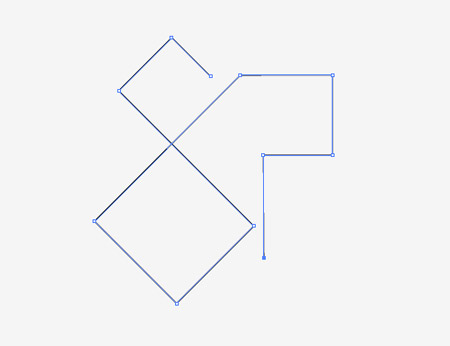 Start work in Adobe Illustrator. Create a new document and begin fleshing out the basics of the custom typography with the Pen tool. Hold Shift throughout to maintain strict angles between each line. The topic of the poster is Spectrum, so the word is designed as recognisable as possible while adhering to the angles of the paths.
Image may be NSFW.
Start work in Adobe Illustrator. Create a new document and begin fleshing out the basics of the custom typography with the Pen tool. Hold Shift throughout to maintain strict angles between each line. The topic of the poster is Spectrum, so the word is designed as recognisable as possible while adhering to the angles of the paths.
Image may be NSFW.Clik here to view.
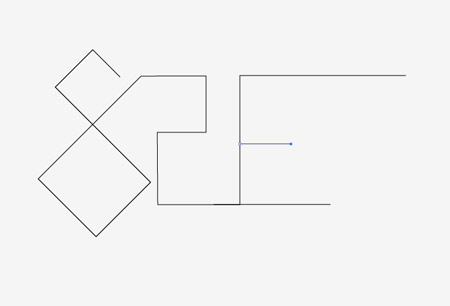 Aim to follow each letter from the previous to form one continuous line. However it’s inevitable that extra additions will be needed in places.
Image may be NSFW.
Aim to follow each letter from the previous to form one continuous line. However it’s inevitable that extra additions will be needed in places.
Image may be NSFW.Clik here to view.
 The word Spectrum is split in half to help compose the design and to add that extra touch of abstractism. Finish off the paths until you have a complete and recognisable word.
Image may be NSFW.
The word Spectrum is split in half to help compose the design and to add that extra touch of abstractism. Finish off the paths until you have a complete and recognisable word.
Image may be NSFW.Clik here to view.
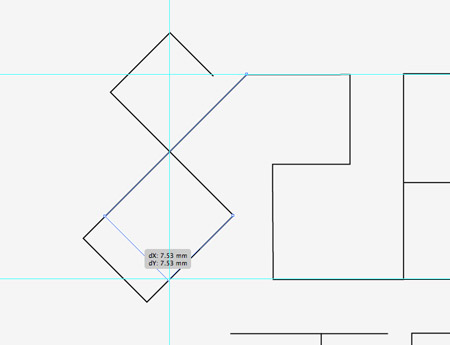 Drag out a few guides to match on key points of the path. Use the Direct Selection tool to drag paths into place to line up the typographic design. Remember to hold Shift to constrain those angles.
Image may be NSFW.
Drag out a few guides to match on key points of the path. Use the Direct Selection tool to drag paths into place to line up the typographic design. Remember to hold Shift to constrain those angles.
Image may be NSFW.Clik here to view.
 Once all the type has been aligned and tweaked, take a step back to review the design as a whole.
Image may be NSFW.
Once all the type has been aligned and tweaked, take a step back to review the design as a whole.
Image may be NSFW.Clik here to view.
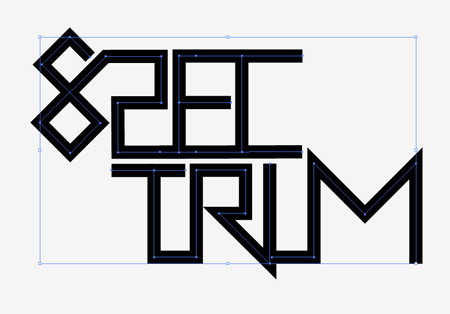 If all is looking good, increase the stroke weight of the path to thicken up the linework.
Image may be NSFW.
If all is looking good, increase the stroke weight of the path to thicken up the linework.
Image may be NSFW.Clik here to view.
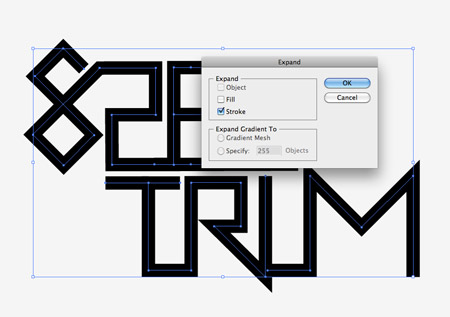 Select the typographic design and go to Object > Expand. Select just the Stroke checkbox to convert the path lines to solid shapes.
Image may be NSFW.
Select the typographic design and go to Object > Expand. Select just the Stroke checkbox to convert the path lines to solid shapes.
Image may be NSFW.Clik here to view.
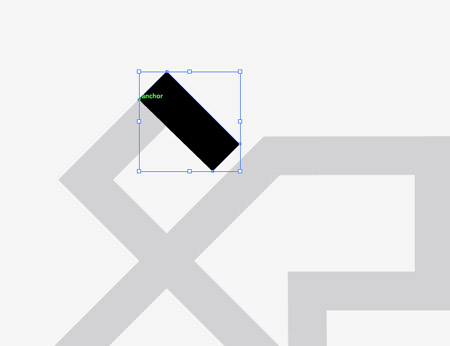 Fill the type with a light grey or reduce the opacity, then lock the object in place (CMD+2). Next use the Pen tool and trace each segment of every letter. Using Smart Guides (CMD+U) will be a huge help in speeding up this process.
Image may be NSFW.
Fill the type with a light grey or reduce the opacity, then lock the object in place (CMD+2). Next use the Pen tool and trace each segment of every letter. Using Smart Guides (CMD+U) will be a huge help in speeding up this process.
Image may be NSFW.Clik here to view.
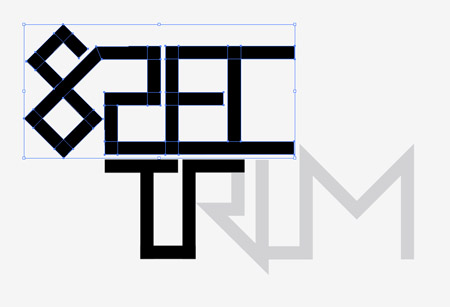 Continue tracing segments of each letter. Every time the lines of the type changes direction, create a new shape.
Image may be NSFW.
Continue tracing segments of each letter. Every time the lines of the type changes direction, create a new shape.
Image may be NSFW.Clik here to view.
 Once the whole selection of type has been traced, unlock the original and move it to one side. We’ll now work on this new version that’s made up of lots of individual pieces.
Image may be NSFW.
Once the whole selection of type has been traced, unlock the original and move it to one side. We’ll now work on this new version that’s made up of lots of individual pieces.
Image may be NSFW.Clik here to view.
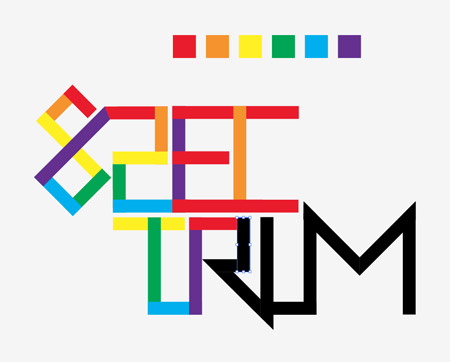 Set out a simple rainbow colour scheme of red, orange, yellow, green, blue, purple. Use this sequence to fill each segment of the type design as you follow the path.
Image may be NSFW.
Set out a simple rainbow colour scheme of red, orange, yellow, green, blue, purple. Use this sequence to fill each segment of the type design as you follow the path.
Image may be NSFW.Clik here to view.
 Duplicate the type and move it to one side. Replace the coloured fills with black to white gradients on the duplicated version, then adjust the angles of each gradient so the direction flows according to the orientation of the pieces.
Image may be NSFW.
Duplicate the type and move it to one side. Replace the coloured fills with black to white gradients on the duplicated version, then adjust the angles of each gradient so the direction flows according to the orientation of the pieces.
Image may be NSFW.Clik here to view.
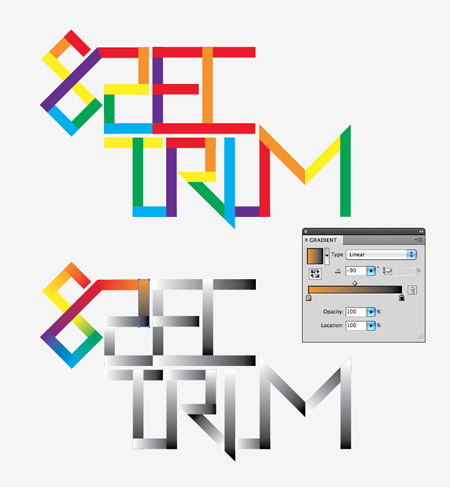 From within the Gradient palette, select the small black and white handles from the gradient editor and replace them with a colour swatch according to the solid colours of the original type design. The first block is red, followed by orange, so the first block’s gradient will run from red to orange. Basically each gradient should flow from the previous colour to the next.
Image may be NSFW.
From within the Gradient palette, select the small black and white handles from the gradient editor and replace them with a colour swatch according to the solid colours of the original type design. The first block is red, followed by orange, so the first block’s gradient will run from red to orange. Basically each gradient should flow from the previous colour to the next.
Image may be NSFW.Clik here to view.
 The design should naturally flow seamlessly through the colour spectrum, with the exception of some intersecting shapes, which should be filled with the closest available colour gradient.
Image may be NSFW.
The design should naturally flow seamlessly through the colour spectrum, with the exception of some intersecting shapes, which should be filled with the closest available colour gradient.
Image may be NSFW.Clik here to view.
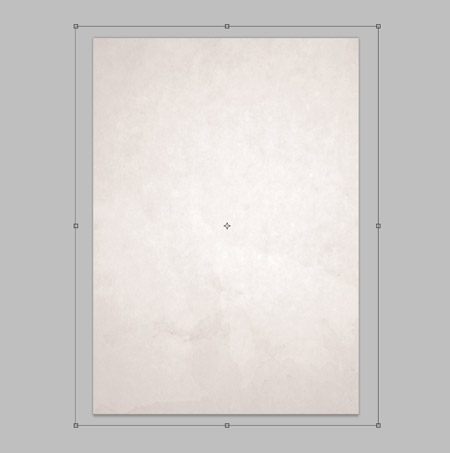 Create a new document in Photoshop, being a poster I’m using A3 dimensions of 297×420mm at 300dpi. Import a subtle background texture, such as this high res paper file from Shutterstock.
Image may be NSFW.
Create a new document in Photoshop, being a poster I’m using A3 dimensions of 297×420mm at 300dpi. Import a subtle background texture, such as this high res paper file from Shutterstock.
Image may be NSFW.Clik here to view.
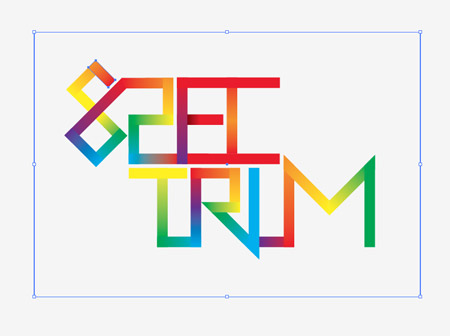 In order to maintain the editability of each segment of the type design, we’ll need to import each piece separately. Draw a box around the design and select it along with the first piece.
Image may be NSFW.
In order to maintain the editability of each segment of the type design, we’ll need to import each piece separately. Draw a box around the design and select it along with the first piece.
Image may be NSFW.Clik here to view.
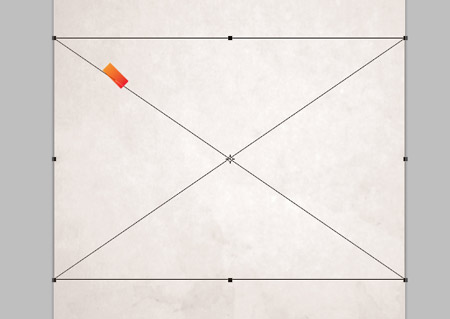 Paste the first object into Photoshop and render as Pixels. Switch back to Illustrator and select the next shape and container box.
Image may be NSFW.
Paste the first object into Photoshop and render as Pixels. Switch back to Illustrator and select the next shape and container box.
Image may be NSFW.Clik here to view.
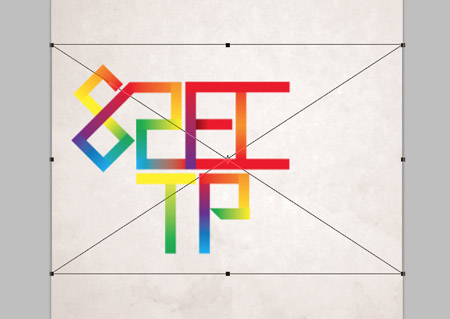 The container box will ensure all the pieces are aligned exactly, rather than defaulting to the centre of the document. Build up the layers with each individual piece.
Image may be NSFW.
The container box will ensure all the pieces are aligned exactly, rather than defaulting to the centre of the document. Build up the layers with each individual piece.
Image may be NSFW.Clik here to view.
 Select all the type segment layers and change the blending mode to Linear Burn. Group all the pieces together (CMD+G).
Image may be NSFW.
Select all the type segment layers and change the blending mode to Linear Burn. Group all the pieces together (CMD+G).
Image may be NSFW.Clik here to view.
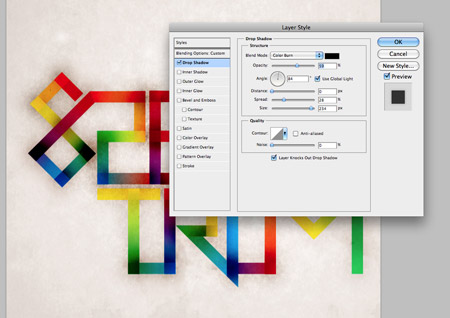 Double click the layer of one piece to open up the Layer Styles window. Add a large Drop Shadow set to Color Burn. Reduce the distance to zero, but increase the spread and size to extend the burnt effect far beyond the edges of the type. Right click this layer and select Copy Layer Style, then paste the layer style onto the rest of the type segment layers.
Image may be NSFW.
Double click the layer of one piece to open up the Layer Styles window. Add a large Drop Shadow set to Color Burn. Reduce the distance to zero, but increase the spread and size to extend the burnt effect far beyond the edges of the type. Right click this layer and select Copy Layer Style, then paste the layer style onto the rest of the type segment layers.
Image may be NSFW.Clik here to view.
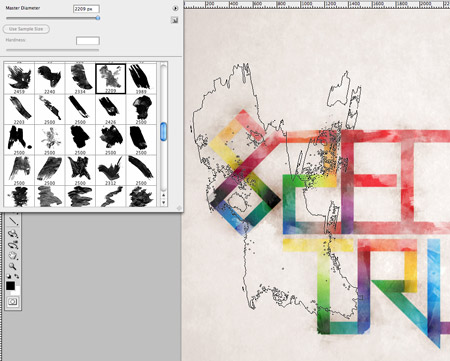 Add a Layer Mask to the Group of type segments, then use a Watercolor Photoshop Brush to rough up the type. Edit the brush to a low opacity to give multiple levels of tone, and rotate the angle from within the Brush options box to add variety to the texture.
Image may be NSFW.
Add a Layer Mask to the Group of type segments, then use a Watercolor Photoshop Brush to rough up the type. Edit the brush to a low opacity to give multiple levels of tone, and rotate the angle from within the Brush options box to add variety to the texture.
Image may be NSFW.Clik here to view.
 Distort the edges of the type slightly by adding cloned areas next to the edges of the words using the Clone Stamp tool. These cloned areas will also be affected by the layer mask of the parent group.
Image may be NSFW.
Distort the edges of the type slightly by adding cloned areas next to the edges of the words using the Clone Stamp tool. These cloned areas will also be affected by the layer mask of the parent group.
Image may be NSFW.Clik here to view.
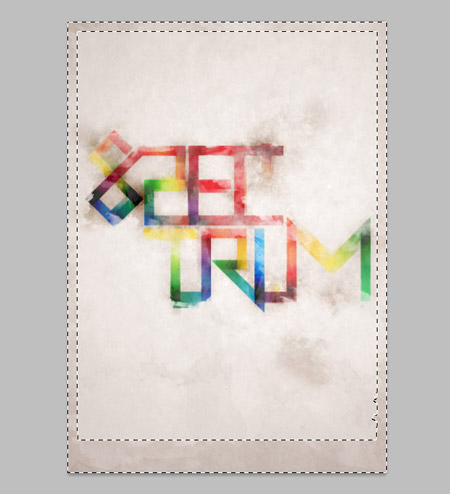 Make a selection around the whole canvas and fill with black to create a border. Change the blending mode to Overlay at 60% to blend the border with the background tones. Add a layer mask and distort the clean edges with a Watercolor brush.
Image may be NSFW.
Make a selection around the whole canvas and fill with black to create a border. Change the blending mode to Overlay at 60% to blend the border with the background tones. Add a layer mask and distort the clean edges with a Watercolor brush.
Image may be NSFW.Clik here to view.
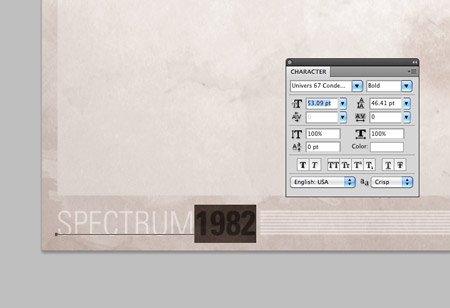 Finally, add a small credit or title to the poster design in the footer area. I’ve titled the design ‘Spectrum’, with the date 1982 being the launch date of the ZX Spectrum.
Image may be NSFW.
Finally, add a small credit or title to the poster design in the footer area. I’ve titled the design ‘Spectrum’, with the date 1982 being the launch date of the ZX Spectrum.
Image may be NSFW.Clik here to view.
